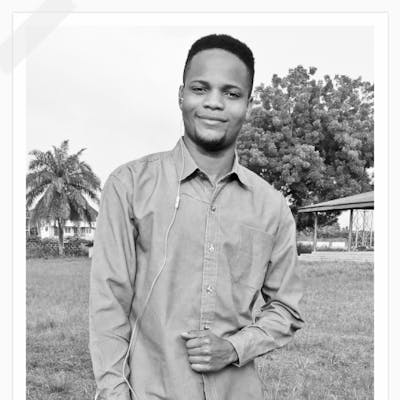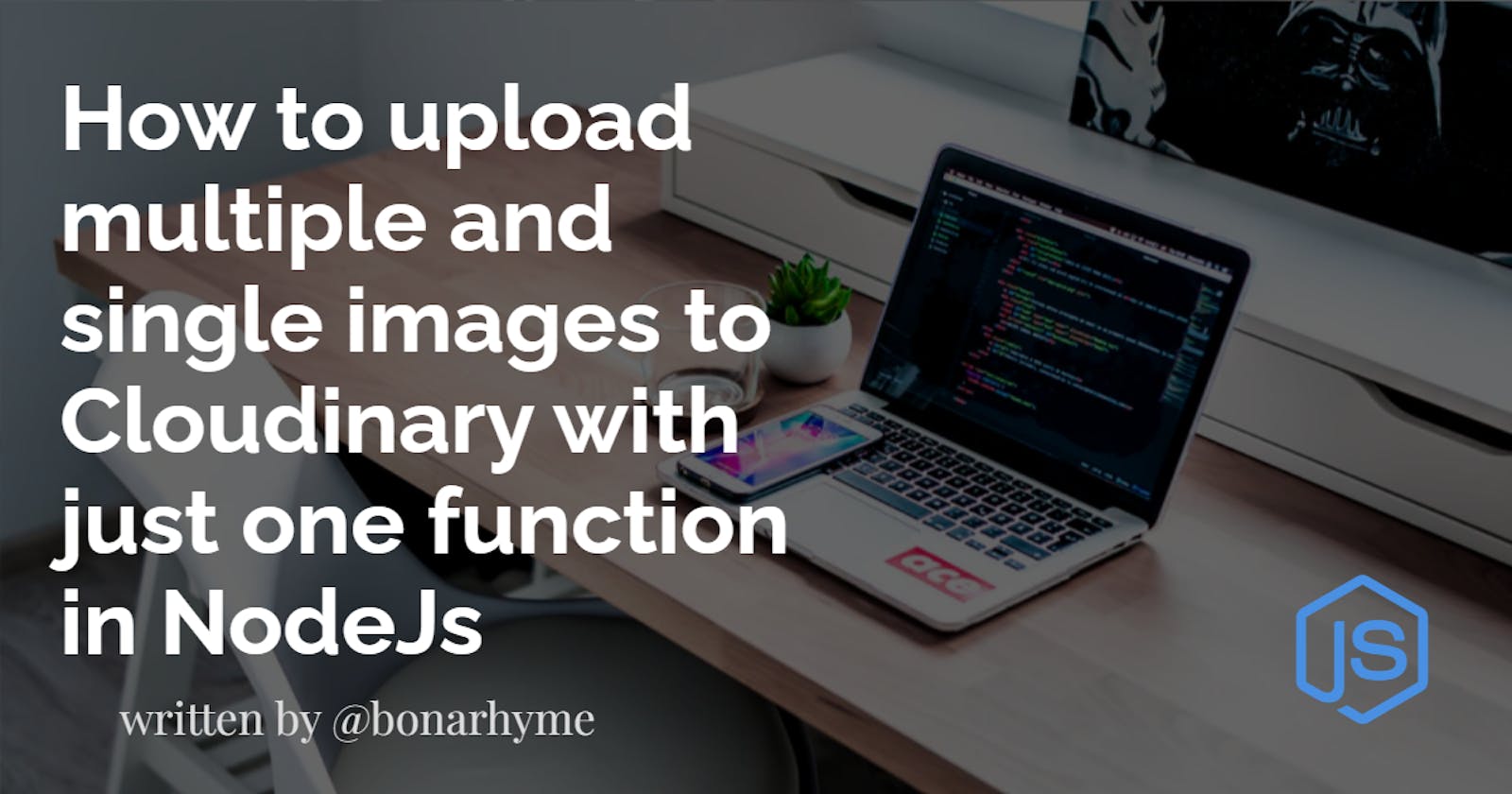How to upload multiple and single images to Cloudinary with just one function in NodeJs
Image upload is a very essential aspect of modern day websites. However, most beginners find it intimidating to do because they don't know what service to use or how to use the service. Therefore, I present below the step by step guide of how to upload multiple and single images to Cloudinary with just one function in NodeJs.
- Step 1:
The first step in this process is to grab the image from the user. You can use plain HTML for it or you can use a framework e.g ReactJS. Regardless of the one you use, it still the same format.
Here we create our form in the client side.
<form
action="http://localhost:4006/upload"
method="post"
enctype="multipart/form-data"
>
<input type="file" name="image" id="image" multiple />
<button type="submit">Submit</button>
</form>
- Step 2:
Create a Cloudinary account. Go to your cloudinary dashboard to see your account details containing your cloud name, API key and API secret.
- Step 3:
Setup NodeJs server.
a. Create folder e.g cloudinaryUpload, and open on your favorite code editor.
b. Open terminal and initialize app by running npm init -y
c. Setup your package.json to look like the setup below:
{
"name": "cloudinary upload,
"version": "1.0.0",
"description": "Your description",
"main": "server.js",
"scripts": {
"start": "node server.js",
"server": "nodemon server.js"
},
"keywords": "",
"author": "Onuorah Bonaventure Chukwudi (Bonarhyme)",
"license": "ISC",
"dependencies": {},
"devDependencies": {}
}
d. Install neccessary dependencies by running npm install express nodemon cloudinary multer
e. Create server.js file and set it up like below:
const express = require("express")
const app = express()
app.use(express.json())
// Multer setup goes under here
// The route we will use
app.post("/upload", (req, res) =>{})
app.listen("4006", () => console.log("Server running on port 4006"))
f. Add multer configuration
// Multer Setup goes under here
// Multer handles the collection of files from the server
const multer = require("multer");
const storage = multer.diskStorage({});
const fileFilter = (req, file, cb) => {
if (file.mimetype.startsWith("image")) {
cb(null, file.fieldname + "-" + Date.now());
} else {
cb("invalid image file!", false);
}
};
const upload = multer({ storage, fileFilter });
// Cloudinary config goes under here
g. Add Cloudinary config
Import cloudinary and set it up like this using your account details from Cloudinary.
const cloudinary = require("cloudinary").v2;
// Cloudinary config goes under here
cloudinary.config({
cloud_name: "Cloudname goes here",
api_key: "API key goes here",
api_secret: "API secret goes here",
// secure: true
});
h. Create your upload function right inside the route and it up like below. Also pass multer as a middleware.
// The route we will use
app.post("/upload", upload.array("image"), (req, res) => {
let pictureFiles = req.files;
if (!pictureFiles) {
res.status(400).send("No picture attached!");
}
// Magic function to handle both multiple and single image upload
let multiplePicturePromise = pictureFiles.map((picture, index) =>
cloudinaryImp.uploader.upload(picture.path, {
public_id: `${Date.now()}_${index}`,
height: 400,
width: 400,
crop: "fill",
})
);
})
// Get the response from cloudinary
const imageResponse = await Promise.all(multiplePicturePromise);
const imagesUrl = imageResponse.map((image) => {
const url = image.secure_url;
return { url };
});
if(imagesUrl.length > 0){
res.send({
message: "Image upload was successful"
images: imagesUrl
})
i. Start the app by running npm run server on the terminal.
Remarks
Congratulations!!! You have succeeded!!!
Please follow me on twitter Bonaventure Chukwudi
Support me on Patreon